| • | Deleting a Window |
The Window:Delete Current Window menu pick deletes the Window FS Panel Studio is currently displaying. The remaining Windows are renumbered. There is no undo for this operation.
| • | Adding a New Window |
The Window:Add New Window menu pick adds a new Window to your current Panel, and starts with the following dialog:
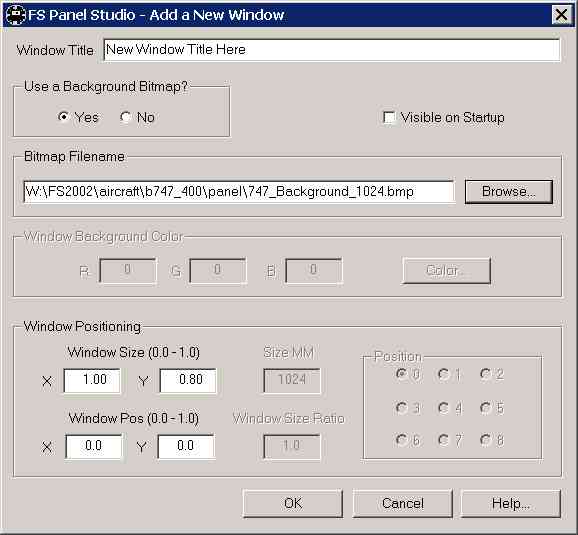
| • | Window Title |
This is the new title of the Window used in Flight Simulator for identification.
| • | Use a Background Bitmap? |
In FS2000/2/4 you can specify a window simply by size and color, or you can have a background bitmap. In FS98, you must have a bitmap. Choose which option you'd like to use here. This option will be grayed out if you're in FS98 mode.
| • | Visible on Startup |
If selected, the window will be loaded and visible at FS startup. If you're creating a popup window, this should not be selected.
| • | Bitmap Filename |
Type in the path to the .bmp file you'd like to use, or click on the Browse button to use the standard Windows Explorer tool for find a file. If you elect not to use a bitmap, this will be disabled. A FS requirement is to have this file resident in your aircraft's Panel directory. If you select a file which isn't, FS Panel Studio will copy it there.
Note that bitmap files must be in uncompressed, Windows BMP format.
| • | Window Background Color |
You can directly type in the red, green and blue color values for the background of your new window, or use the Color... button to bring up the standard Windows color picker.
This is not valid in FS98 and will be grayed out if you're in FS98 mode. It will also be grayed out if you're using a background bitmap, as it then does not apply.
| • | Window Positioning |
This determines where on the graphics display Flight Simulator will initially position you Window.
On the left are the FS2000 positioning mode options, on the right the classic FS98 options. One or the other will be grayed out depending on which FS Panel Studio mode you are in.
In FS2000/2/4 and CFS/2, you can specify a Window Size X and Y, and a Window Position X and Y. There are numbers which range from 0 to 1.0. A window size X of 1.0 means your new window is stretched to fit the entire width of the Flight Simulator window; a Y of 1.0 fills the height of the FS window. An X value of .50 will make your new window half the width of the FS window. If you set either to 0.0, you won't seen anything!
The Window Position X and Y set the starting point for the top left corner of your new window. Values of 0,0 will start your new window at the top left corner of the Flight Simulator screen. Correspondingly, values of .5,.5 will start you at the exact middle of the screen.
If you're in FS98 mode, the right half becomes active. The Size MM sets the width of the window in MM. If you're main panel is set to 640MM, and you're new window is set to 300 MM, then FS98 will scale the window to about half the size of the main panel. The Window Size Ratio is also a sizing tool. If set to greater than 1.0, the bitmap is scaled up by the new value, and down if less than 1.0.
The Position buttons set the window starting position. A value of 0 means start in the top left corner -- 8 is the bottom left corner. FS98 will figure out where the exact start point is so that all of the bitmap fits onto the screen.
Note: Regardless of the original size of your new window bitmap, it will be scaled to fit the Positioning specified here. Window positioning in Flight Sim can be complex! See the Window Position section for more info.