The Window:Properties menu pick is used for displaying and modifying a Window's properties, such as the background bitmap and size in MM.
The following is an example of what is displayed when FS Panel Studio is in FSX Mode. Note that this Window has entries for background bitmaps, and thus the Background Color options are not enabled. You can have one or the other specified, but not both. Also note the Size MM Y has no entry in this example -- FS2000 will keep the bitmap orthogonal and it will not be stretched.
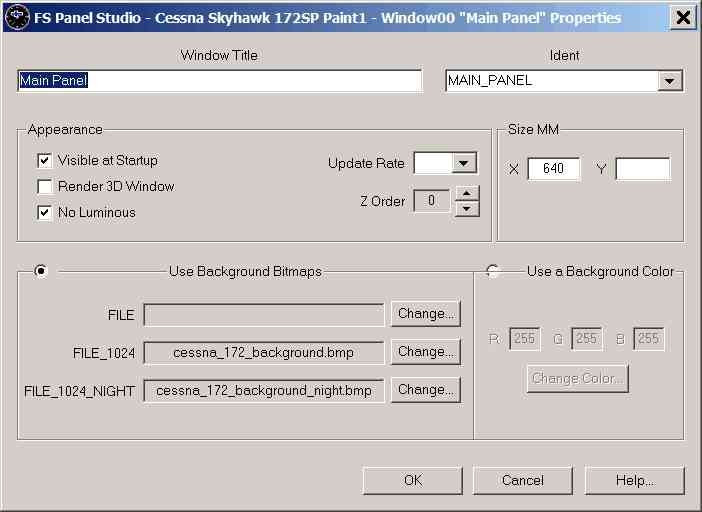
| • | Window Title |
This is the text which will be displayed at the top of the FS window when the panel is loaded and the window is undocked.
| • | Ident |
The ident is used by FS to determine the ordering of windows -- which order to draw them. FS2000/2 will use "Main Panel" or "0", if it exists, as the background bitmap, while FS98 will use the lowest numbered window which is set to be visible. Some Gauges also toggle the visibility of Windows with specific Idents -- for example GPS toggle Gauges.
| • | Use Background Bitmap |
The File, File_1024 and File_1024_NIGHT bitmaps are the backgrounds for the current Window. You can use the Change... button to modify these. FS98 does not support the File_1024 option, and it won't be displayed if your mode is FS98. The File_1024_Night is only valid in FSX, and is the bitmap displayed when the Simulator is running during simulated night operations.
The bitmap files must exist in the current Aircraft's Panel directory. If you modify this value and select a bitmap from somewhere else in your file system, FS Panel Studio will copy it to the proper location for you.
Flight Simulator will use one of these files as the background bitmap, depending on the resolution you are running in Flight Simulator.
| • | Visible at Startup |
If set, the current window will be visible when the Aircraft if first loaded in FS. This would normally be set for the main window, for example, while a GPS gauge would not.
| • | Render 3D Window |
If set, the current window will be drawn in the main 3D window and will not be undockable.
| • | Background Color |
This is not valid and will be grayed out in FS98 mode. In FS2000/2/4/X and CFS/2, you don't need a background bitmap, you can simply specify a window size and color and place Gauges on it.
The R, G, and B fields show the current red, green and blue values for the background. Pressing the Change Color button will bring up the standard Windows color picker dialog which allows you to visually select a new color. As and example, the following window "Radio Stack" has no background bitmap. The window is specified as 156 MM wide and 265 MM tall. The window color is 2,2,2 (almost black, 255,255,255 is white):

| • | Size MM |
This is the logical size, in millimeters, of the Window. In FS98 mode, the "Y" field will be grayed out, you can only specify the width, with the height being proportional to the bitmaps size. In FS2000/2 and CFS/2, you can specify both the width and height -- the simulator will stretch the window's bitmap to fit.
All gauge positions are relative to the Window size. For example, if the Size MM is set to 1000,1000, a Gauge positioned at X,Y 500,500 will have its top left corner in the exact middle of the Window's background bitmap.