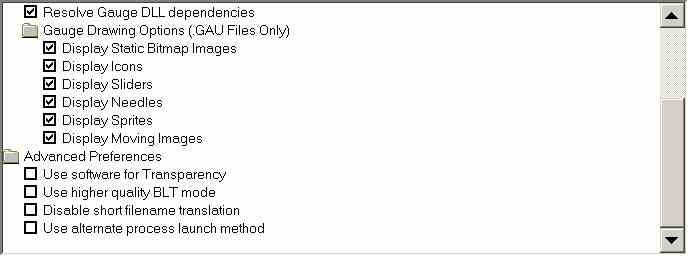
This dialog controls the way older .gau based Gauges are drawn in FS Panel Studio. XML Gauges visible elements are always Static Bitmap Images. These settings have no effect on how Gauges or Panels are displayed in Flight Simulator, only in FS Panel Studio.
| • | Gauge Elements to Display |
Flight Simulator .gau Gauges (not XML Gauges) are composed of multiple ELEMENTS, which include Static Images, Icons, Sliders, Sprites, Needles and Moving Images. Together these elements make up the look of a Gauge when it's displayed. FS Panel Studio allows you some control over which of these Elements should be displayed while working on a Panel.
Why have these options? There is always a tradeoff between display speed, accuracy and complexity. It may be easier to place a Gauge if you can see all, or specific elements of it; on the other hand displaying these may make screen redraw slower on less powerful systems and clutter up the display.
The Draw All Gauge Elements toolbar button, along with the Menu pick Gauge:Draw All Gauge Elements, toggles between the choices selected in this menu and drawing only the first Static Bitmap image.
NOTE: In order to display masked bitmaps (normally Sprites and Moving Images), your graphics display must be set to 32 bit mode.
| • | Resolve Gauge DLL dependencies |
When FS Panel Studio opens a Gauge to extract a bitmap, the Gauge file must be "mapped" into the address space. When doing so, Windows allows you to specify whether it should also map in any other dependent DLL files. Normally you don't want to do this, since the Gauge is not going to be "run", just accessed for its bitmaps. However if the dependent DLL is not available, then there is a possibility that Windows make take a long time searching for the DLL, not map in the Gauge, or even hang.
However, some Gauges use technology to shrink or compress the Gauge, for both performance and copy protection reasons, and can only be opened with this option on. The bottom line is that normally this option should be left un-checked, or OFF. In some rare instances, FS Panel Studio will not be able to read the Gauge unless this is turned ON.
NOTE: These options only effect how .gau based Gauges are drawn, not XML Gauges.
For example, if you select Static Bitmap Images and Icons in this dialog, you'll see the following behavior:
- If the Draw All Gauge Elements is ON, you will see all Static Bitmap Images and Icons.
- If the Draw All Gauge Elements is OFF, you will see only the first Static Bitmap Image defined in the Gauge.
If you select no Elements in this dialog, you'll see the following behavior:
- If the Draw All Gauge Elements is ON, you will see no Gauge Elements!
- If the Draw All Gauge Elements is OFF, you will see the first Static Bitmap Image defined in the Gauge.