| • | You can tailor how FS Panel Studio starts and loads windows with the Options:Preferences window: |
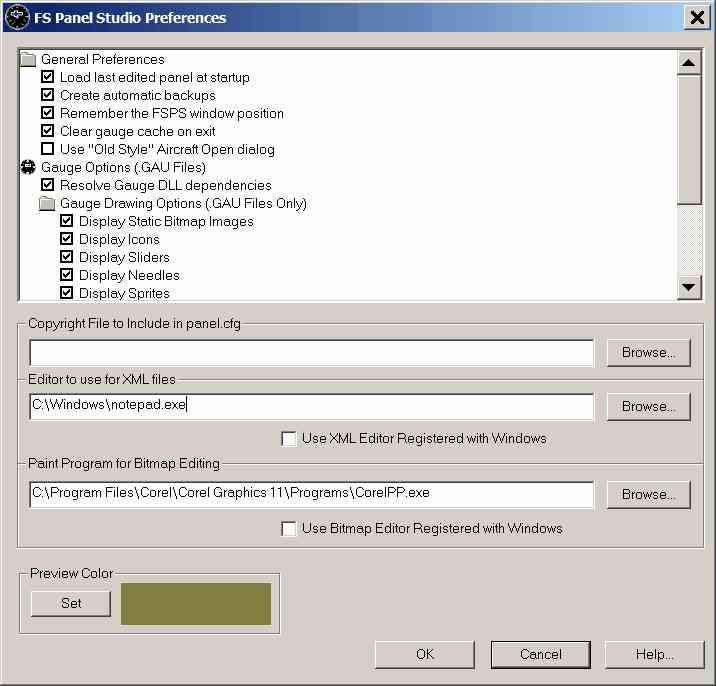
The options are as follows:
| • | Load Last edited Panel at Startup |
If checked, FS Panel Studio will reload the panel you were editing when you last exited the program. Otherwise you'll start with a blank screen.
| • | Create Automatic Backups of edited files |
If checked, when you save a Panel or Gauge you're editing, a backup copy of the original will be created for you. It will have the form: panel_backupNNN.cfg, where the NNN will be replace with a 3 digit, unique number, increasing in value with every save.
| • | Remember FS Panel Studio's Window Position |
FS Panel Studio will start in the same position on your graphics display as when you last exited, if this is checked.
| • | Clear Gauge Cache on exit |
FS Panel Studio will delete any temporary cache files created while editing XML Gauges. Enable this option if you manually edit or manipulate your XML Gauges outside of FS Panel Studio.
| • | Use Old Style Aircraft Open Dialog |
FS Panel Studio uses an Aircraft Open dialog which closely mirrors the aircraft selection dialog used in Flight Simulator. Check this box to use an older style dialog which was used in previous version of FS Panel Studio.
| • | Copyright File |
When a valid filename is specified here, FS Panel Studio will include it within the output Panel.cfg file. Use two slashes, "//" at the start of each line in this file to make sure FS interprets them as comments -- the file is included with no validation or editing.
This function is useful for inserting a Copyright entry in every panel you edit. The file can be multiple lines. The validity of the filename is not checked until the output file is written.
| • | Preview Color |
You can modify the background color of most bitmap previews and the XML Gauge Editor. Select this button to bring up a standard Windows Color Picker, which allows you to set whatever background color you wish. This will be saved for future sessions.
Bitmap and XML Editors
FS Panel Studio allows you to edit the bitmaps of both Gauges and Panel backgrounds, as well as the XML files of XML gauges. It does this by launching a user specified file editor (or Paint program). FS Panel Studio is suspended while the program runs, and will not update its window. When the editor program exits, FS Panel Studio will read in the changes and update the display.
In order to take advantage of this feature, you must either specify a Paint and/or XML Editor program .exe file directly, or tell FS Panel Studio to use whatever application has registered itself in Windows to handle files with the .bmp and .xml extension.
Although FS Panel Studio has been tested with a number of popular Paint programs, compatibility cannot be guaranteed with every Vendor's program. If you are having trouble with your paint program, try the Use Alternate Bitmap Editor Launch option in the Options:Preferences:Advanced dialog.
| • | Editor to use for XML File editing |
When a valid filename is specified here, FS Panel Studio will use this Editor program for XML editing in the XML Gauge Editor dialog. This will work with most programs which expect to be supplied with the file to be edited as an command line argument: e.g. xmlprogram.exe file.xml If you experience problems with your XML Editor program, you can try the option below, which is mutually exclusive with this option, or try the Use Alternate Bitmap Editor Launch option in the Options:Preferences:Advanced dialog.
| • | Use XML Editor registered with Windows |
If you select this check box, then FS Panel Studio will use whatever program which is registered with Windows to handle the .xml file extension as the editor. This is useful with some programs which are unhappy being started with the alternate method above, where the filename of the XML Editor program is explicitly entered.
NOTE: FS Panel Studio compares the XML file before and after the editor program runs to determine if it has been modified. This means that you must save your changes in the same file as you begin editing - not with a new "Save As" filename.
If you edit a file, save your changes, and FS Panel Studio does not indicate the file has been modified in the Gauge Editor Title, then you have a problem with your XML program or configuration.
| • | Paint Program for Bitmap Editing |
When a valid filename is specified here, FS Panel Studio will enable the Paint toolbar button and menu picks, and allow you to automatically edit the background bitmap of the current window with this program. This Paint program is also used with the Gauge editing function. This will work with most paint programs which expect to be supplied with the file to be edited as an command line argument: e.g. paintprogram.exe bitmap.bmp If you experience problems with your Paint program, you can try the option below, which is mutually exclusive with this option, or try the Use Alternate Bitmap Editor Launch option in the Options:Preferences:Advanced dialog.
| • | Use Bitmap Editor registered with Windows |
If you select this check box, then FS Panel Studio will use whatever program which is registered with Windows to handle the .bmp file extension as the Paint program. This is useful with some programs which are unhappy being started with the alternate method above, where the filename of the Paint program is explicitly entered.
NOTE: FS Panel Studio compares the bitmap file before and after the Paint program runs to determine if it has been modified. This means that you must save your changes in the same file as you begin editing - not with a new "Save As" filename. Also, some programs (Corel PhotoPaint, for example) will not provide you with the original filename when a file is opened in this manner, and are not usable as a Window registered editor. Other programs, such as Mspaint.exe and JASC Photo Paint work fine.
If you edit a file, save your changes, and FS Panel Studio does not indicate the file has been modified in the Gauge Editor Title, then you have a problem with your Paint program or configuration.