The Gauge Cleaner is a housekeeping tool used to find Gauges which are referenced by a Panel but don't exist on the disk, and Gauges which exist on the disk but are not used by any Panel.
The directories scanned will depend on the mode setting. For example, if your mode is set to FS2000, the relevant FS2000 directories will be scanned, not the directories for any other version of Flight Simulator you may have installed. The tool will search only one subdirectory in the Gauge folder.
Selecting the Tools:Gauge Cleaner menu pick will bring up the following dialog:
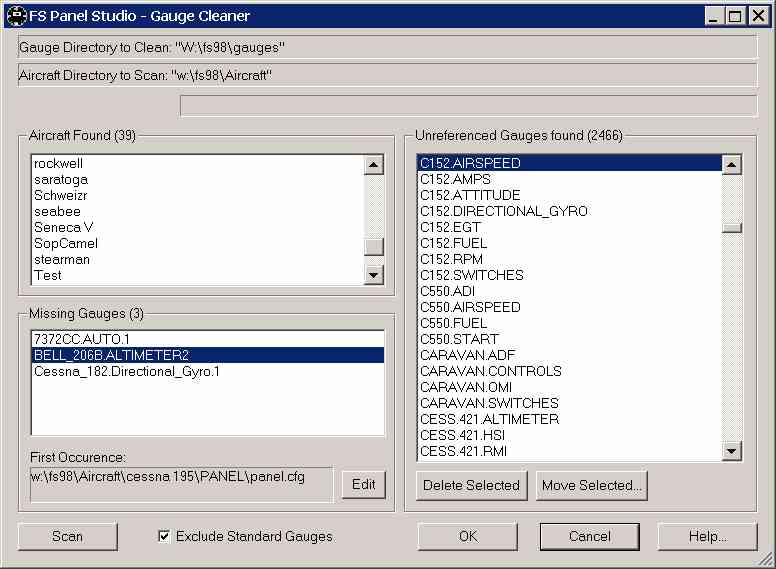
At the top of the dialog are listed the directories scanned for Gauges and Aircraft, and are dependent on the FS Panel Studio mode. Below them is a status bar which will provide feedback during lengthy operations. You can press the Escape key if you'd like to abort an active scan.
To run the Gauge Cleaner, first ensure you have selected the appropriate FS Panel Studio mode, then press the Scan button. The scan will run in four steps; search for installed Aircraft; search for Gauges on the disk; filter unused Gauges; and filter missing Gauges.
Once you have run a scan, you can then delete or move the Unreferenced Gauges. First select the Gauges you'd like to operate on. We suggest you first move the Gauges to a safe backup directory -- once you're sure you don't need them you can finally delete them with Windows Explorer.
If you select a Gauge in the Missing Gauge list, the first panel.cfg file that references it will be displayed below the list. You can then press the Edit button to display the file in Windows notepad. In the example above, there is one missing Gauge: "missing_RPM". The first panel.cfg file which references this Gauge is C:\FS2002\Aircraft\c172\PANEL\panel.cfg.
The various buttons operate as follows:
| • | Scan |
Starts the Gauge Cleaner scan. This may take some time, depending on the speed of your system and the number of existing Gauges. Press the Escape key to abort. The tool will not search all subdirectories in the Gauge directory.
| • | Edit |
When missing Gauges are found (Gauges which are used in a Panel but do not exist on disk) they are listed in the Missing Gauges list box. Selecting a Gauge in this list box will activate the Edit button, which, when pressed, will display the first panel.cfg file where the missing Gauge is used. This allows you to view the config file directly to check for spelling errors or for direct editing.
| • | Delete Selected |
This button will delete the highlighted Gauges in the Unreferenced Gauges list box. Multiple Gauges may be highlighted and deleted at once.
| • | Move Selected |
This button will move the highlighted Gauges in the Unreferenced Gauges list box to a user specified, new directory. Multiple Gauges may be highlighted and moved at once. You will be prompted for the destination directory.
| • | Exclude Standard Gauges |
When selected, this will prevent any of the standard Gauges supplied by Microsoft as being listed as unreferenced.