This menu pick is only available when the FS Panel Studio mode is set to FS98. The ColorNN panel.cfg entries are only used in FS98. Later FS versions allow background bitmaps to be more then 8 bits deep and thus contain many more unique colors.
Select the Tools:Create Color Palette main menu item, and the following window is displayed:
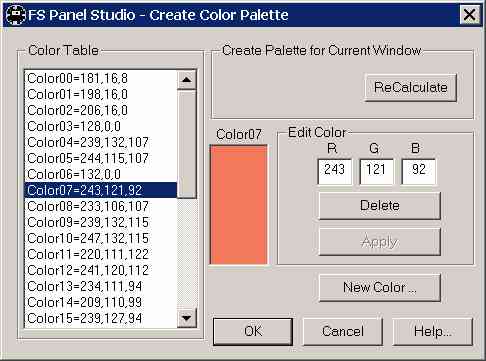
To create a new color palette, simply press the ReCalculate button. FS Panel Studio will: scan the entire bitmap of the currently selected window; sort the colors by frequency; remove any colors which are already available in the default FS98 color map; and add the remaining colors to the Color Table.
A preview of the selected color is shown. You can also manually add or delete colors using the Delete and New Color buttons.
As a point of interest, the Color Table lists the colors in order of frequency, for example, more Color00's were found in the window than Color01's, and so on. If you need to add a specific color and the table is full (requiring you to delete one to make room), it's safest to delete one of the final or higher numbered entries, for example Color31, since it does not appear as often in the Panel's background bitmap.